In order to connect to a VPN, follow these steps:
1- Open the link you received in a browser to get instructions and configuration for your new VPN connection. And you will see the following page in the browser window
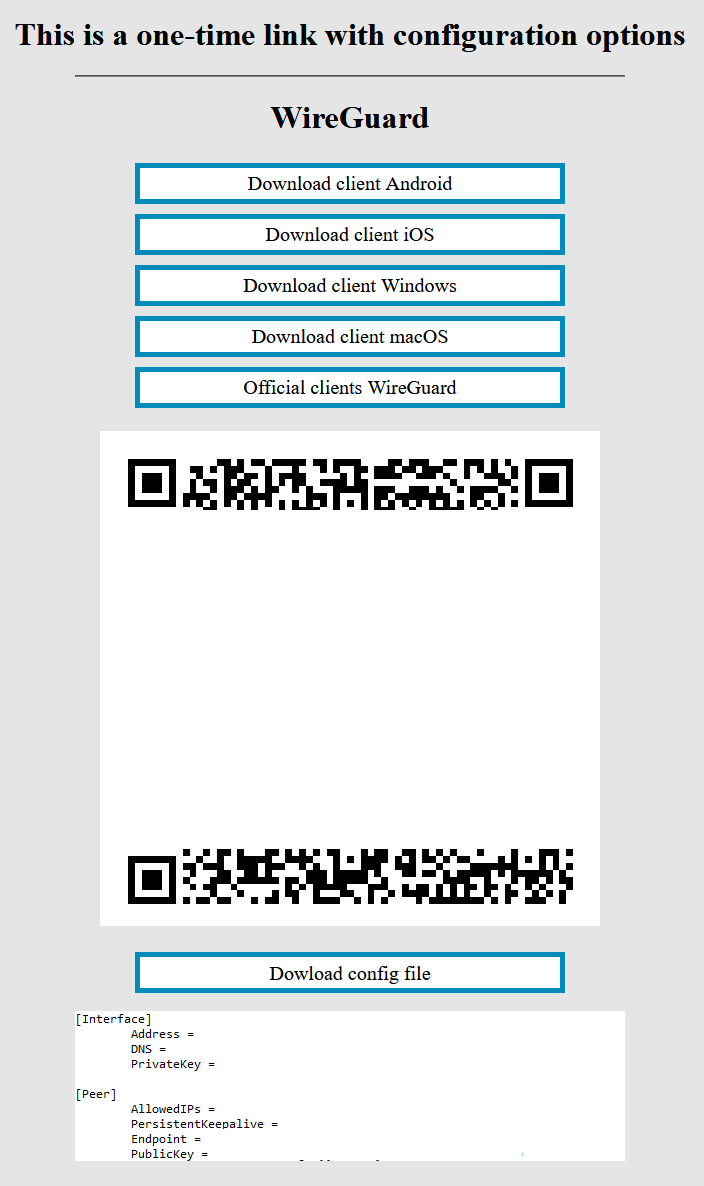
2- In order to start the configuration you need to download the configuration file. To download the configuration file, click the "Dowload config file" button.

3- Save the file to downloads or any other place to import later.
4- Since we are setting up a connection for an android device, we need the WireGuard client for Windows. To download the client on your device, open the link on your device and click "Download client Windows".
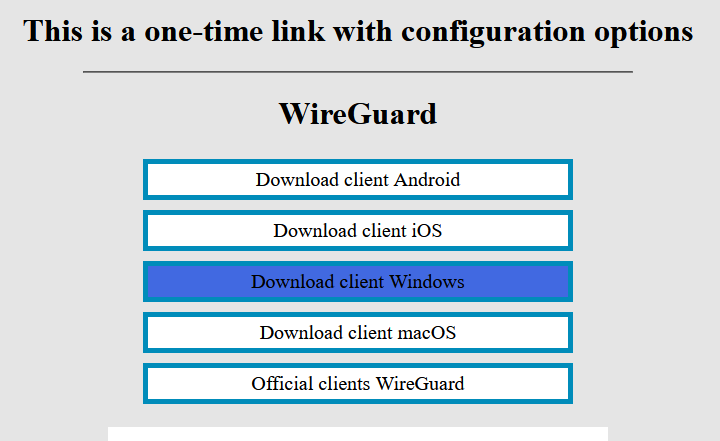

5- Install the app on your device.

6- This is how the main window of the application looks like, which has no configured connections. To set up a new VPN connection, you must press the "Import tunel(s) from file" button.
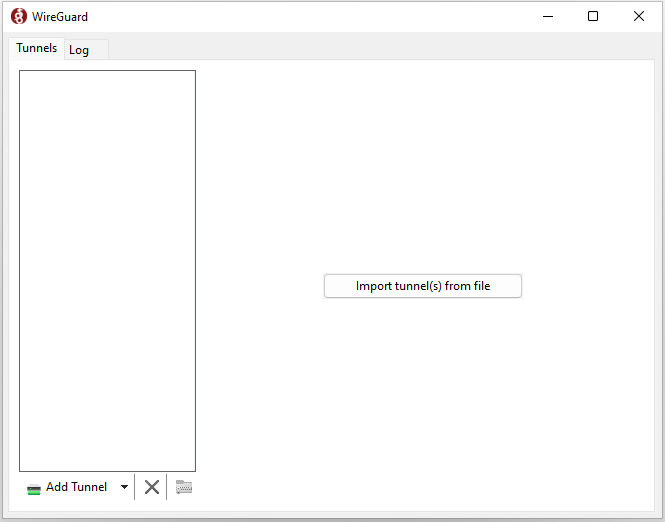
7- Next, you will be prompted to find your configuration file. You need to find the configuration file and select it.

8- After you select your configuration file, the connection will be created.
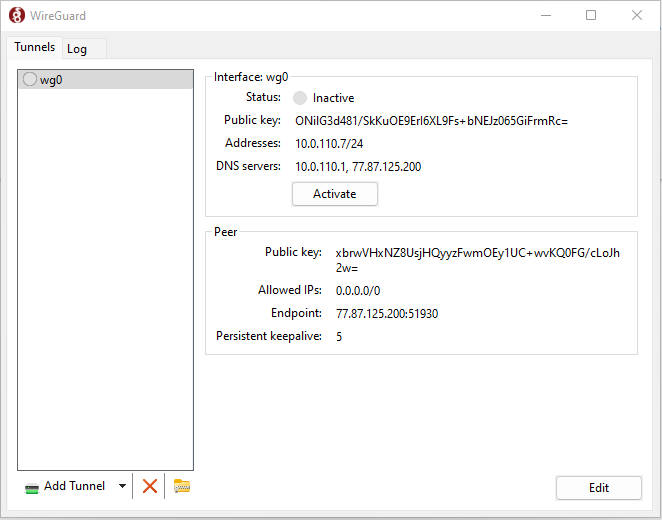
9- Click the "Activate" button. To activate your VPN connection.
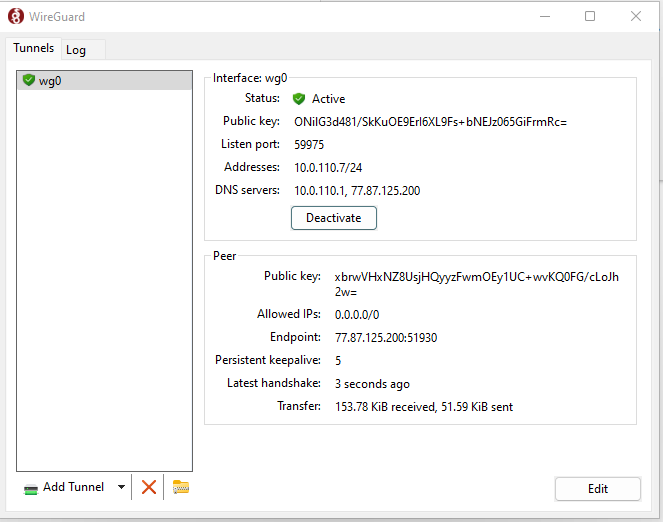
10- Congratulations. Your VPN connection is active.

