Since Windows Server 2022 uses a different operating method in term of coding compared to the previous versions such as Windows 2019 to increase security, our auto extend partition script method doesnt function properly for this version to make it fully auto.
To solve this matter once you purchase new VPS or upgraded storage, we have preinstalled EaseUS Partition Master Software were it could be found in your VPS desktop to resize your partition in an easy way without much of a hassle. Follow the steps below to increase a partition volume when there is no unallocated space or continuous space behind. We'll take extended C drive as an example to show you the complete process:
Step 1. Extend target partition.
Right-click on the target partition and select "Resize/Move".
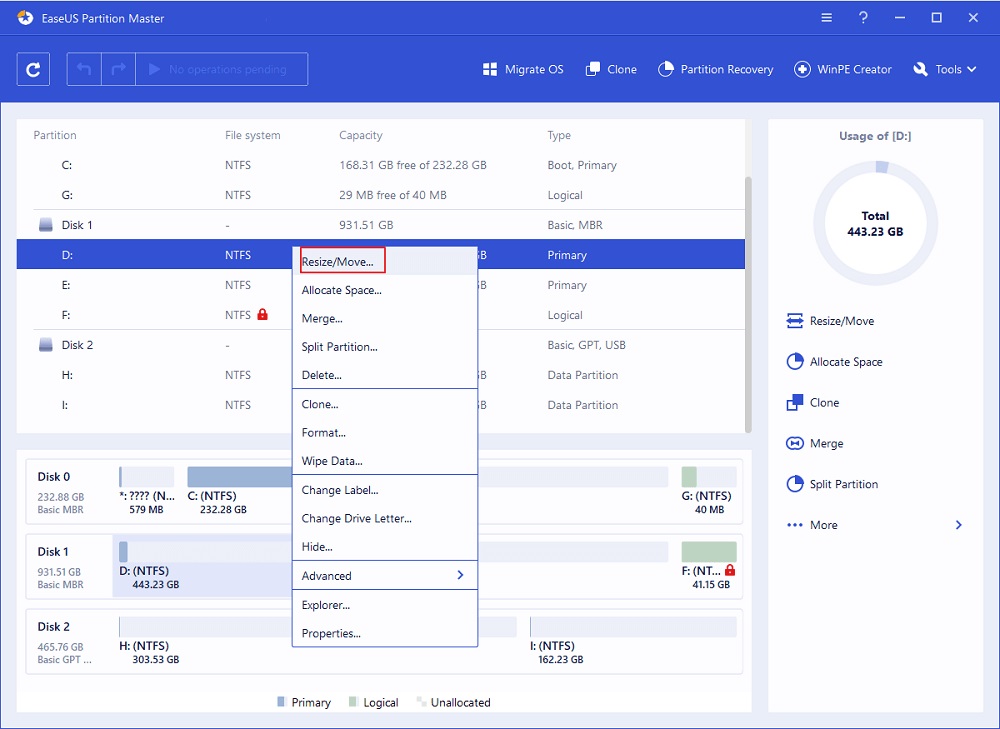
Drag the target partition handle into the unallocated space to extend partition.
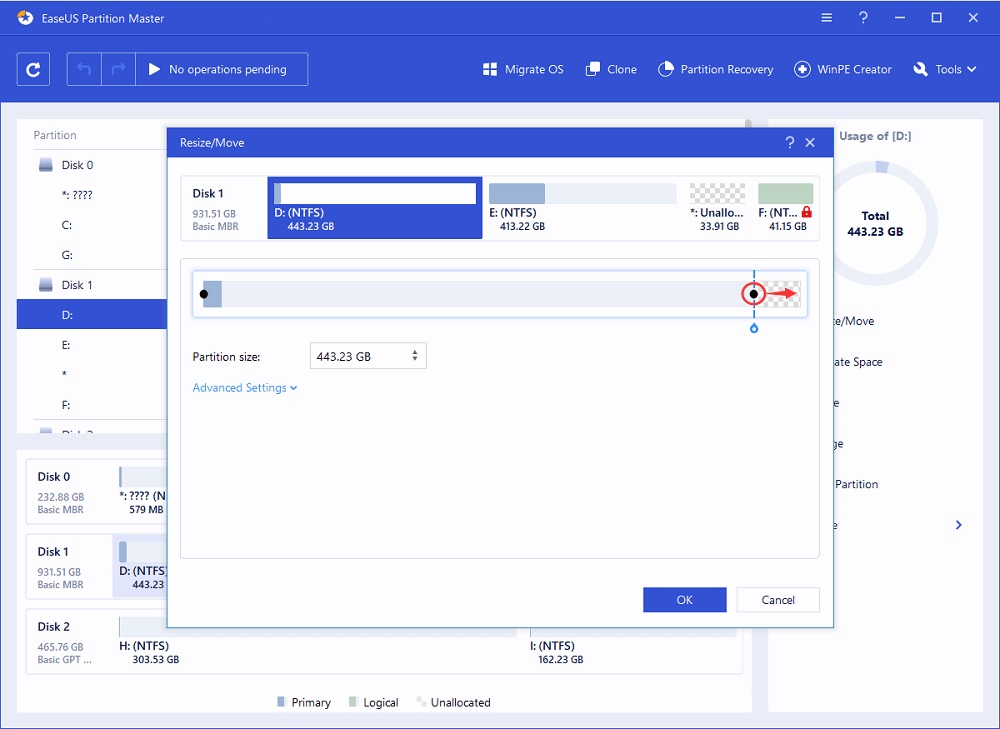
Step 2. Keep all changes.
Click the "Execute Operation" button and click "Apply" to keep all changes.
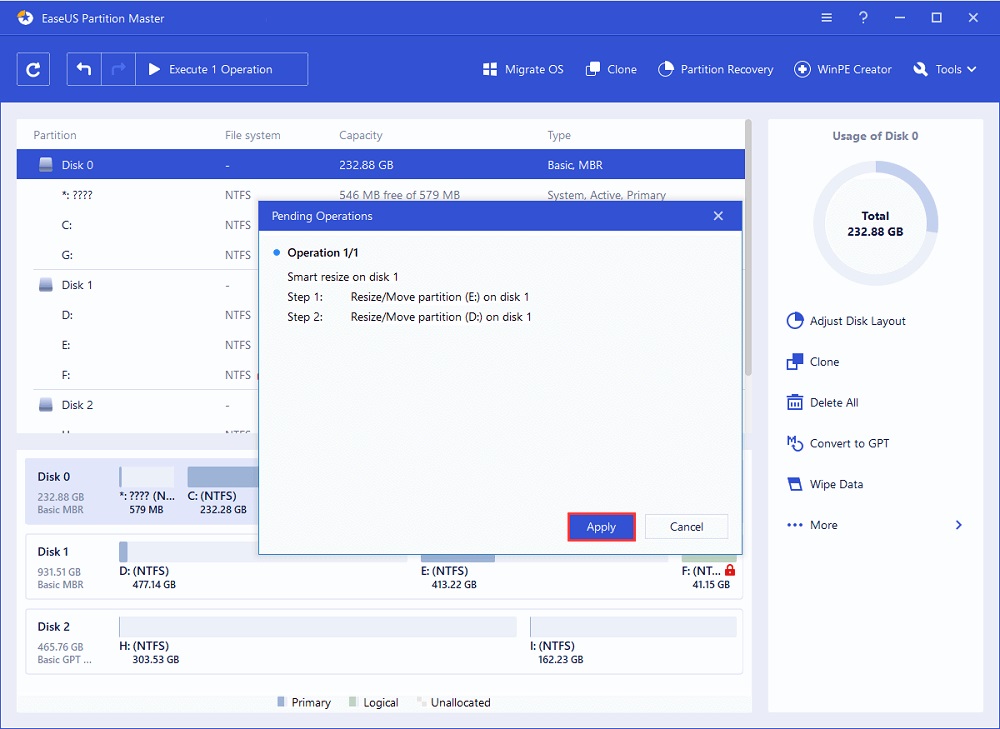
Check your "C" Drive size and confirm its been increased to your desired storage size.

