Before you start
Please note, that when you transfer a local world to a server, the host player will lose their character progress. This is because the dedicated server itself will assume the role of the host character. As a result, we highly recommend the host character places as many items or Pals into storage as possible before transferring world files.
Locating World Files
1- You can directly access your save files from an open folder button found in-game.

2- Select your desired world, then click the folder icon in the bottom left.
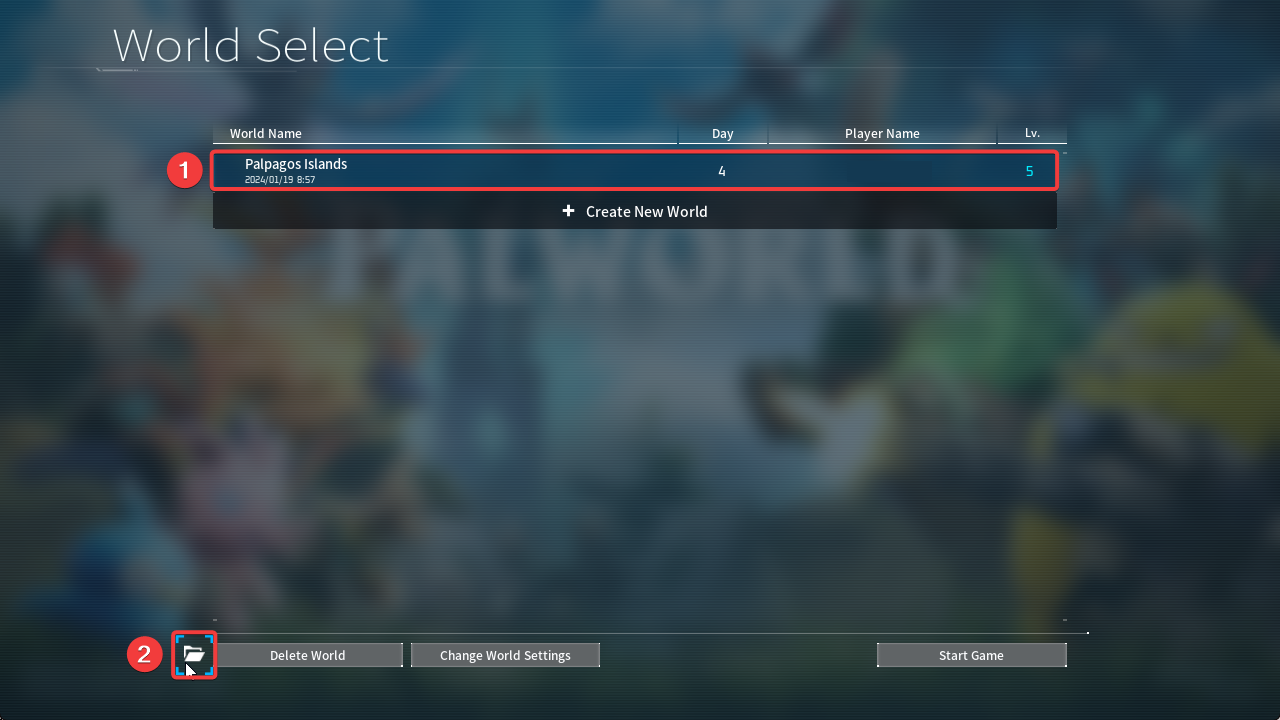
3- You should now see your world files, put these to the side, but keep them ready to upload.

Uploading the world
Once you have located your existing Palworld world files, you can replace your server's existing world files with them.
1- Navigate to our game control panel and Stop your server.
2- Connect to your server using file manager in the panel or via FTP using filezilla if you want.
3- Navigate to /Pal/Saved/SaveGames/0, then open the last folder which will usually be named a random string of characters.
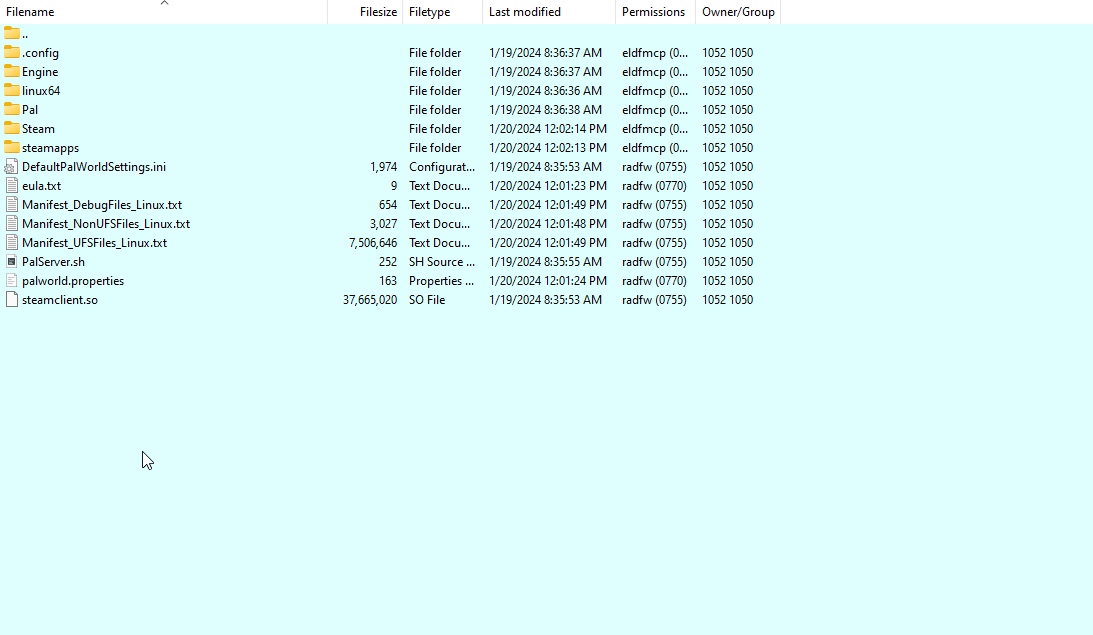
4- Delete all the files within this folder, they will need to be replaced by your existing world files.
Feel free to download or backup these files if you would like to use them again in the future, but they cannot be in this folder anymore.
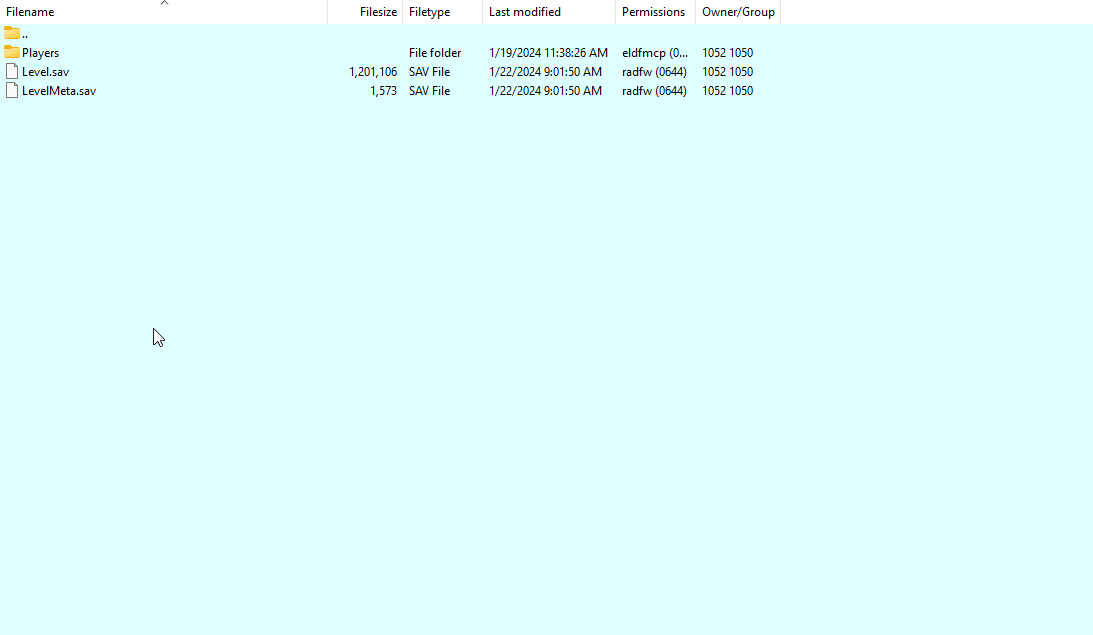
5- Upload your existing world files, excluding the WorldOption.sav file, to the now empty server directory.
If you upload the WorldOption.sav file, your server configuration options will be completely overridden.

6- Start your server.

