Having Minecraft forge with our automated scripts scenario is not possible for the mean time due to Froge installation criteria. In return installing forge is pretty simple to the server by applying the following steps:
1- Go to Forge’s download page and select your intended Minecraft forge version from the left sidebar.
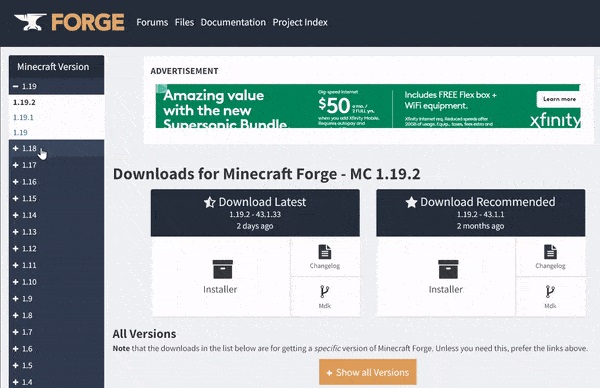
-Download the Installer from the Forge version of your desire.

2- Once the link is ready click on SKIP to start downloading
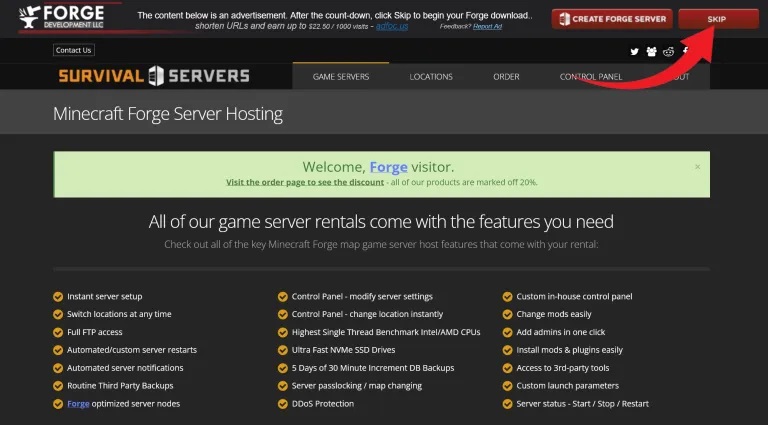
3- Run the installer and select Install Server.
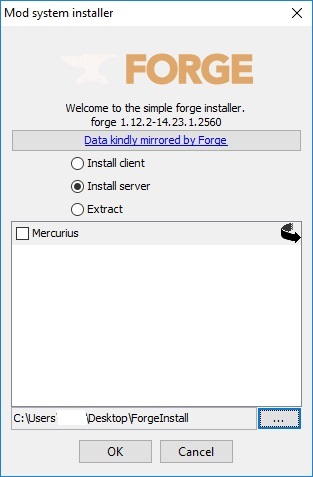
4- Select a location to install Forge. We recommend creating a temporary folder on your Desktop.
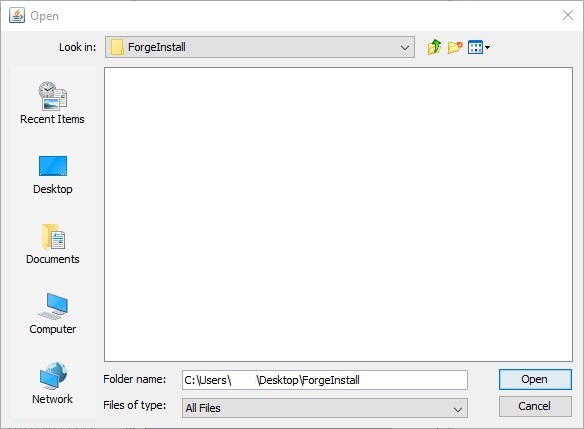
5- Click OK and the installer will begin downloading the Forge files into the folder you selected. Wait until all files download before proceeding to the next step.
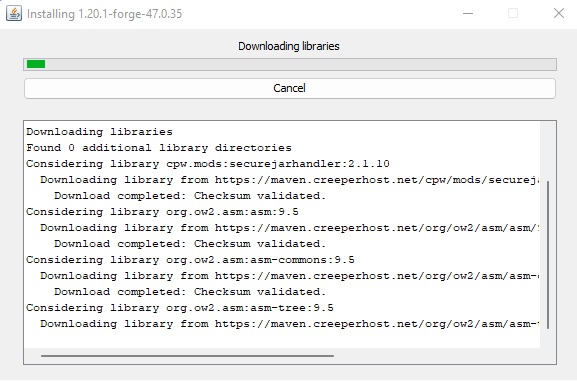
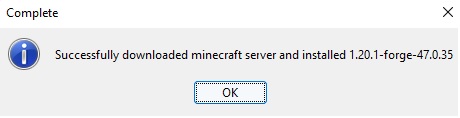
6- Navigate to the folder where you have extracted forge server files
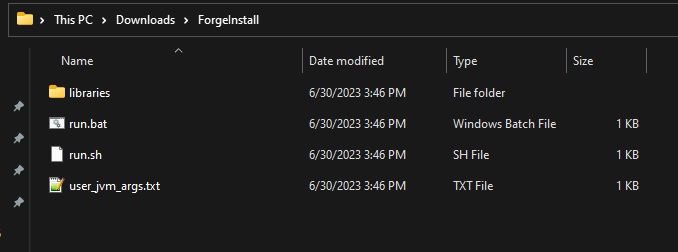
In this step we need to upload the following to the server:
- libraries
- user_jvm_args.txt
7- Login to the game control panel and navigate to your server "File Manager"

8- Rename the current "libraries" folder to "libraries-old" or you can even delete it if you want
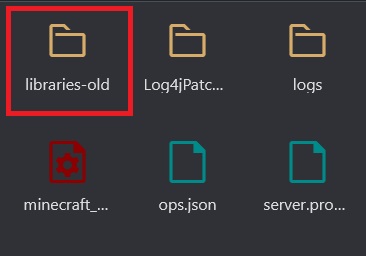
9- Click on Upload Button in the navigational bar and upload both a file and a folder to the server one at a time
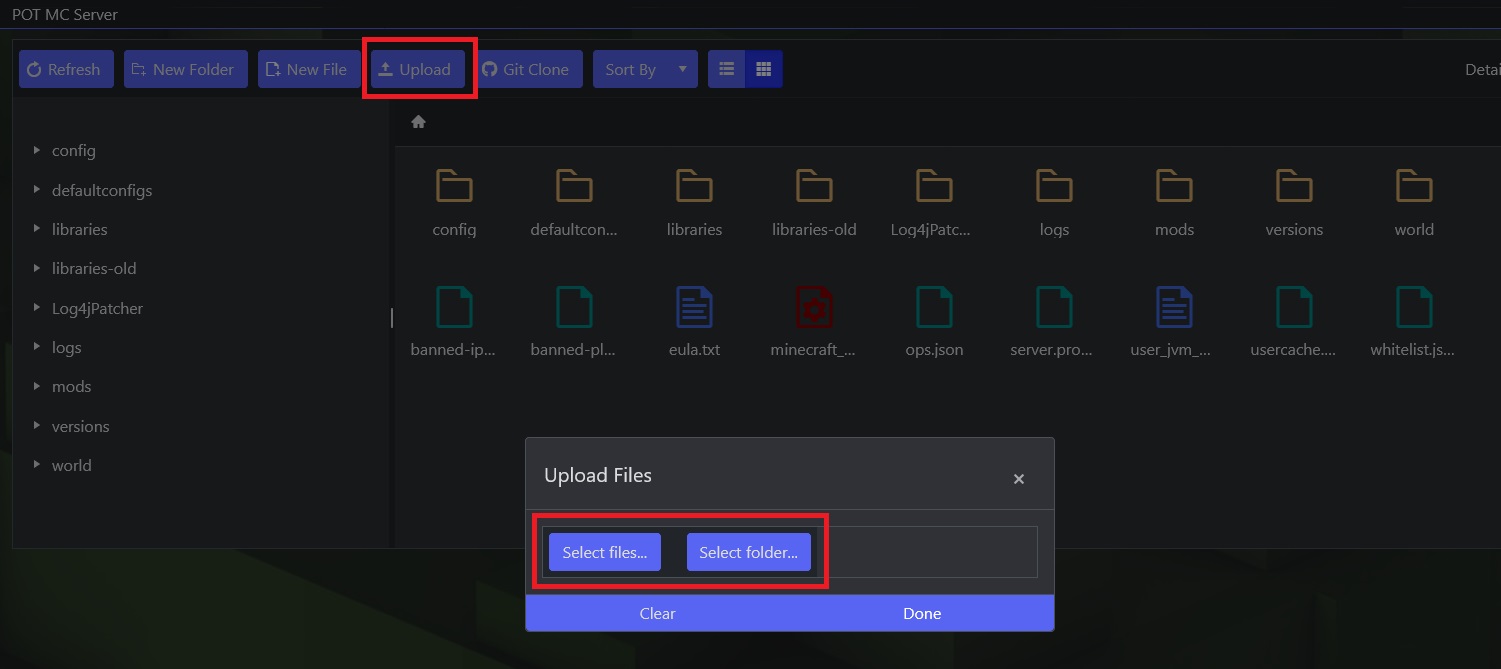
10- Upload the following to the server you have extracted in step 6:
- libraries
- user_jvm_args.txt
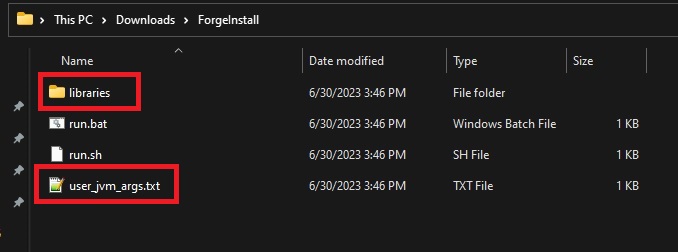
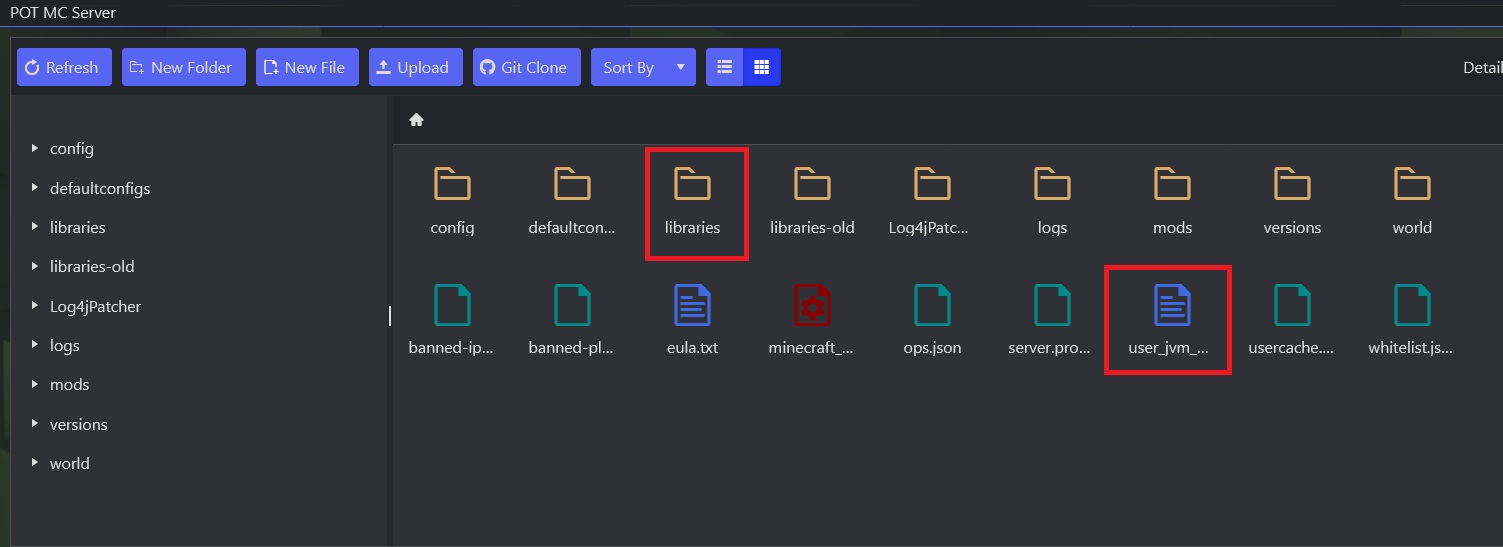
11- Once the upload is completed, navigate to the game panel "Commandline Manager"
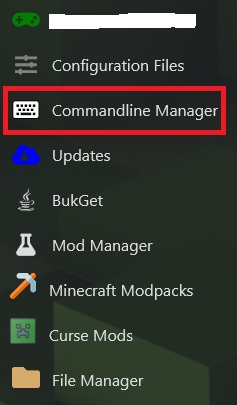
12- Select Forge as you will see the system will detect what forge version you have uploaded then click apply
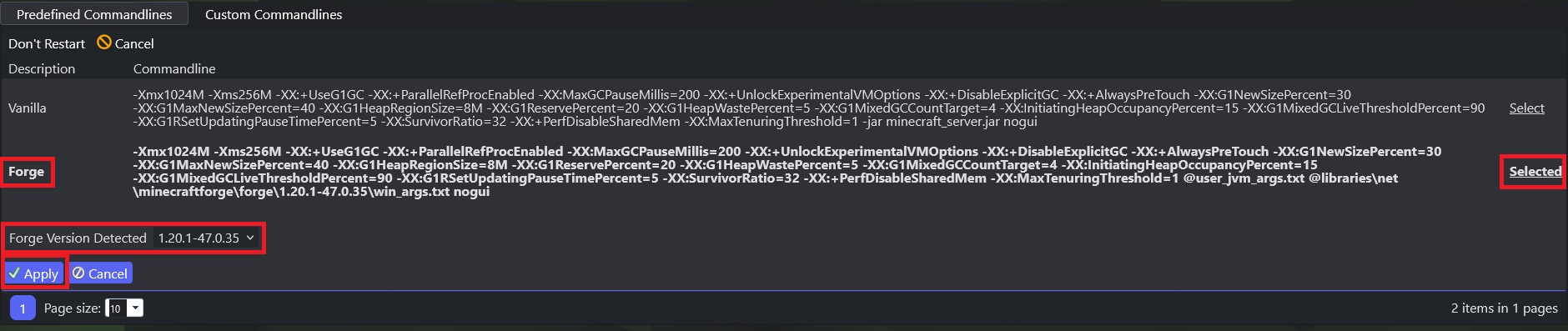
13-Start your server and you will see in the web console or the game that your Minecraft server is running on forge.
Done

