Many consoles such as Playstation, Xbox and others doesnt support VPN feature or it contains some complications to apply it. In order to let your console or other devices to use the VPN, a good trick is to apply the VPN in the router it self and all the devices connected will be using the VPN by default.
Requirement
- Huawei Router
- Login to router admin
Please follow the steps below to set up your router.
1. Open a web browser and navigate to Web GUI ( your router LAN IP or router URL http://192.168.8.1/html/index.html )
2. Enter your login username and password on the login page
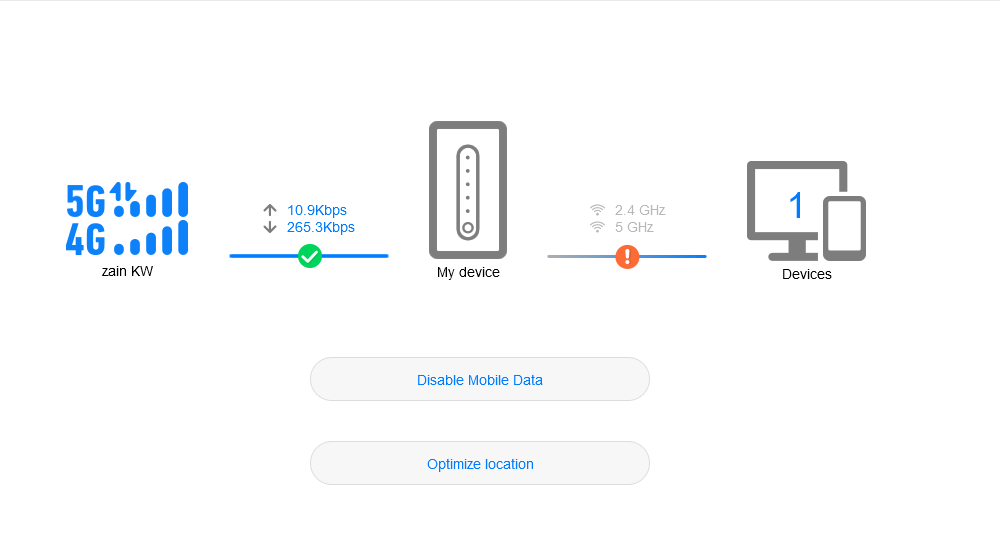
3. Go to [Advanced] > [Router] and click “VPN”

4. Add the VPN credentials taken from your account from Here
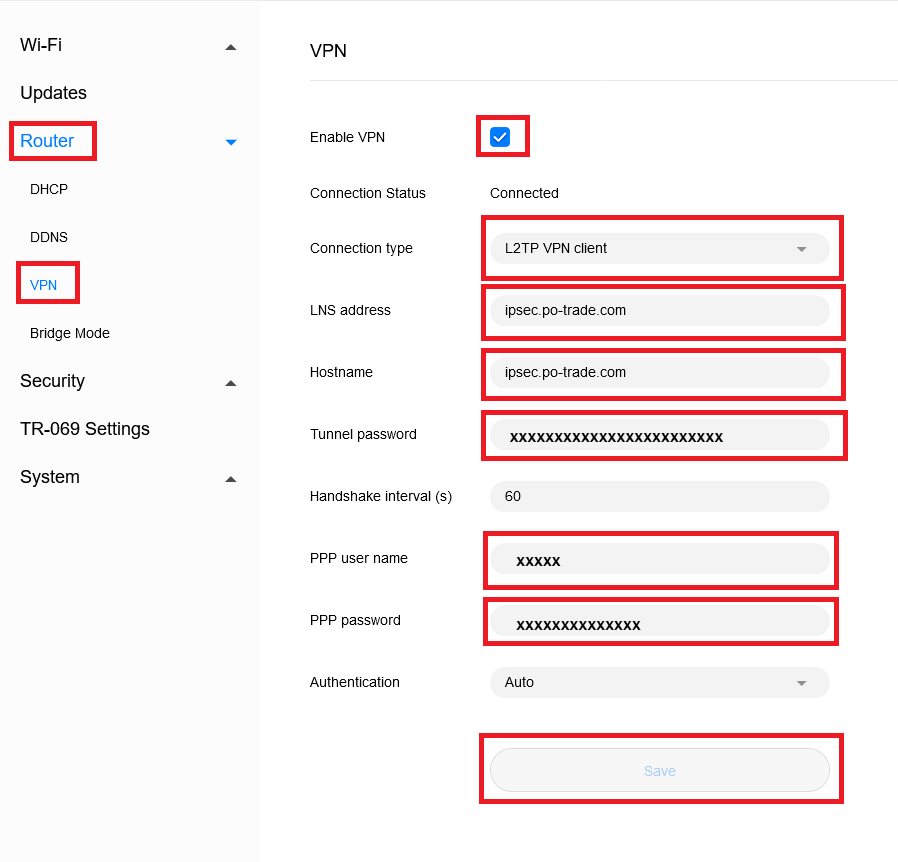
Fields Explanation
Connection type: L2TP VPN client (Recommended)
LNS address: ipsec.po-trade.com
Hostname: ipsec.po-trade.com
Tunnel Password: L2TP IPSec PSK key (Found in your vpn account with us)
PPP User name: Username (Found in your vpn account with us)
PPP password: Password (Found in your vpn account with us)
5. Enable VPN and Save
Note: we highly recommend not to use the VPN all the time more than to tick enable once you want to use it. Once done, disable it and click save then resume working as usual.
How to get your VPN login credentials info
1. Login to your account in our website Here
2. Navigate to your IPSec VPN service by clicking "View More"
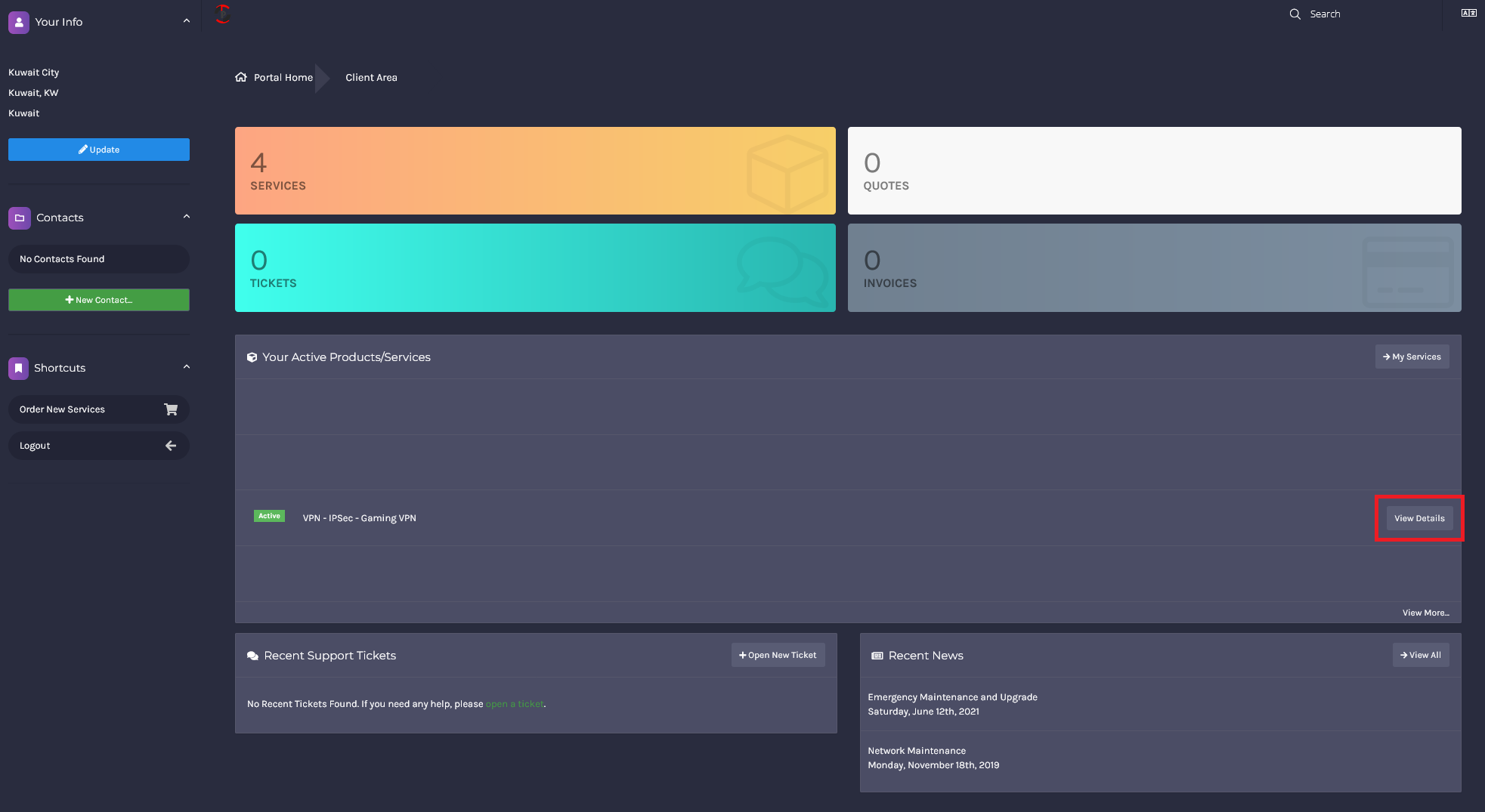
3. Find the necessary info to be used in the router configuration as explained in the router vpn settings
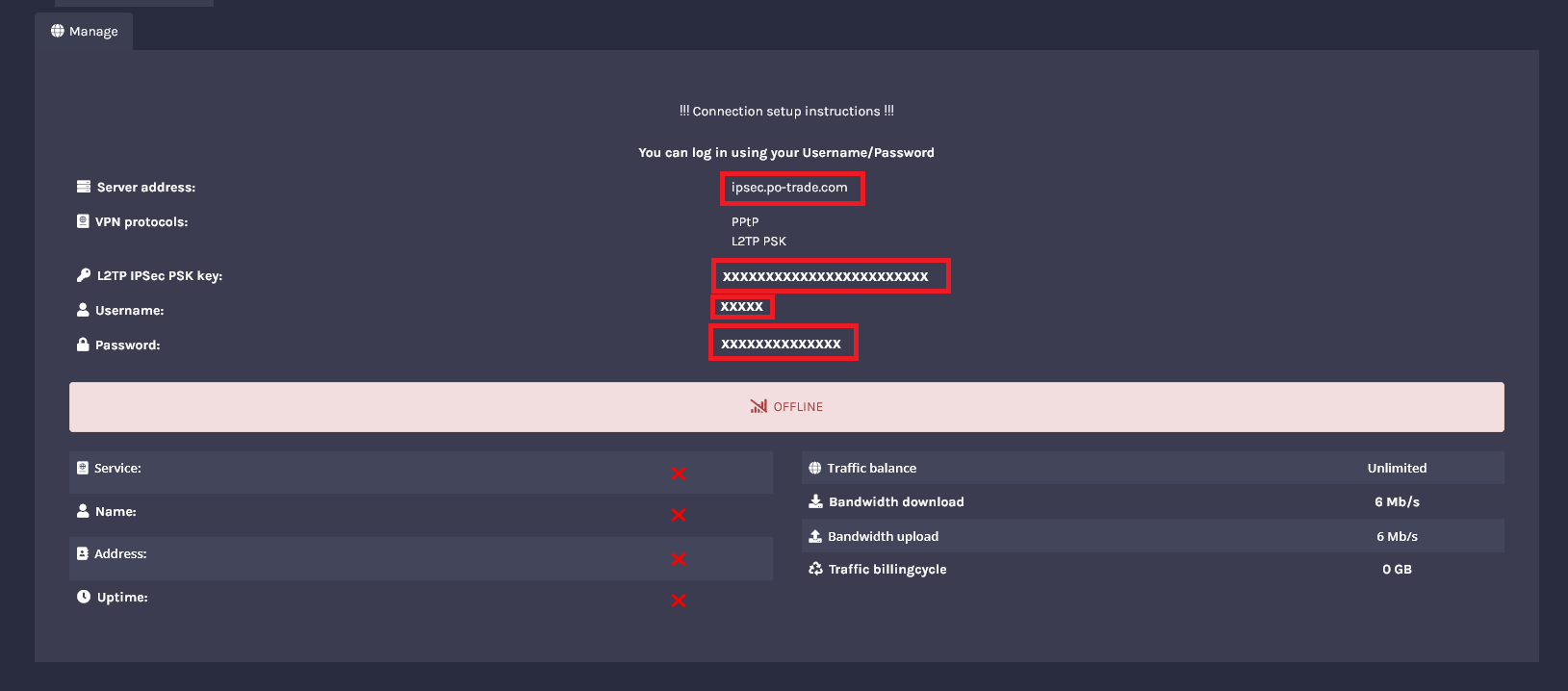
4. Copy / Paste the info each on its location in the router settings as explained in the field explanation in the router settings
Important Note: 90% of the issue for the router not connecting to our VPN is that during your copy paste, the system adds empty spaces during the paste so make sure that it doesnt contains any empty space by viewing it in a text field editor.

