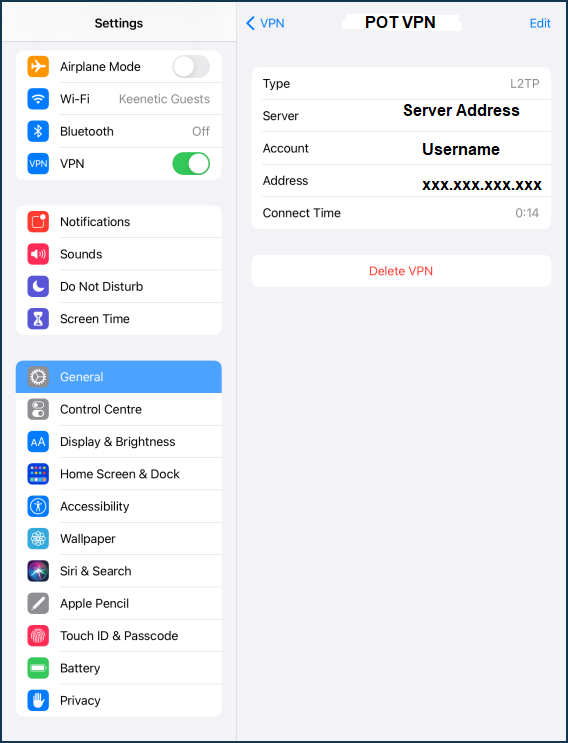Configuring VPN in iOS is simple with just few steps to apply as following:
1- Login to your account in our website and navigate to your VPN Service to view its credentials such as (Username, Password and PSK key for L2TP PSK protocol)
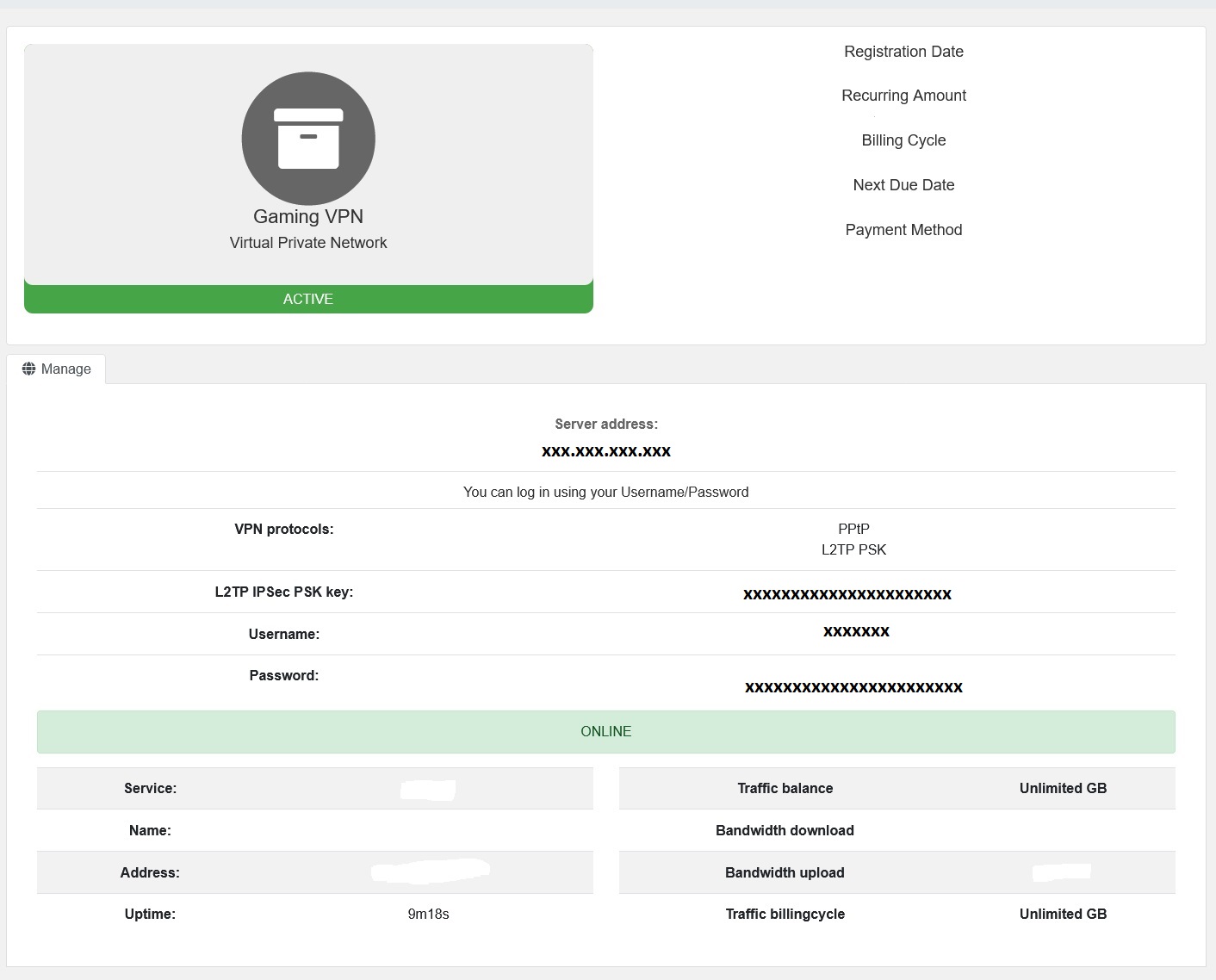
2- In your IPhone/IPad, Go to 'Settings' in the 'General' section. Click on 'VPN'.
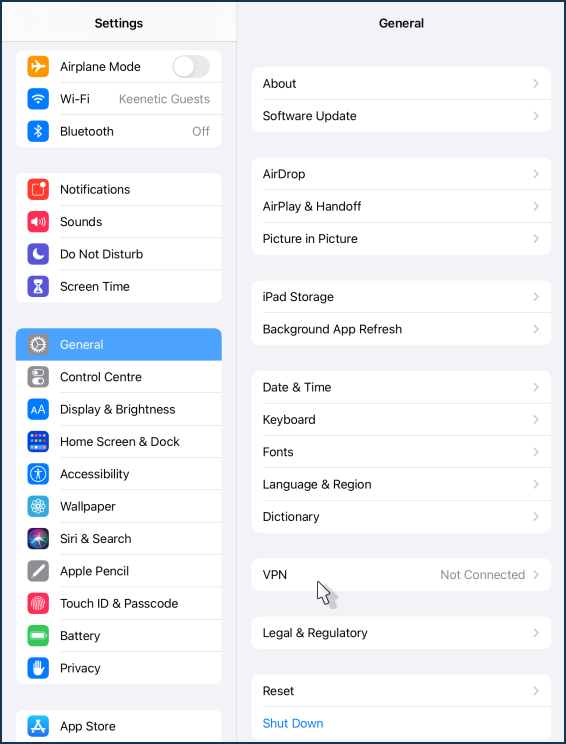
3- Click on ' Add VPN Configuration...'.
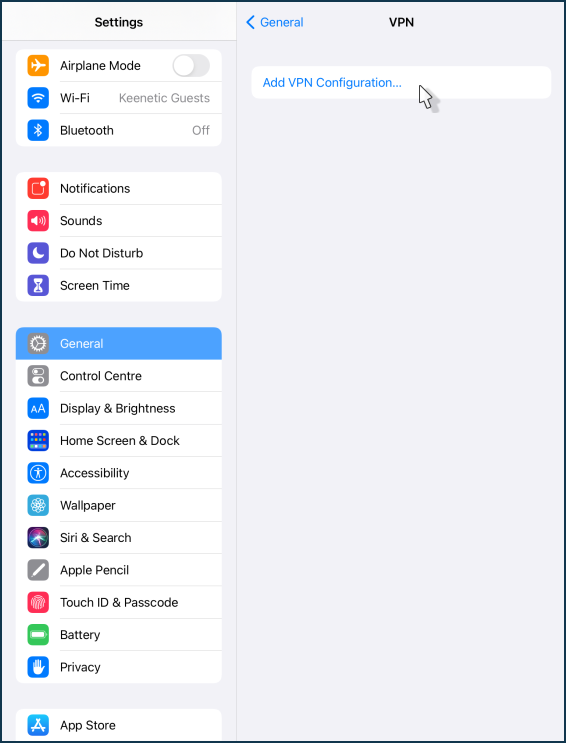
4- Click on the 'Type' field.
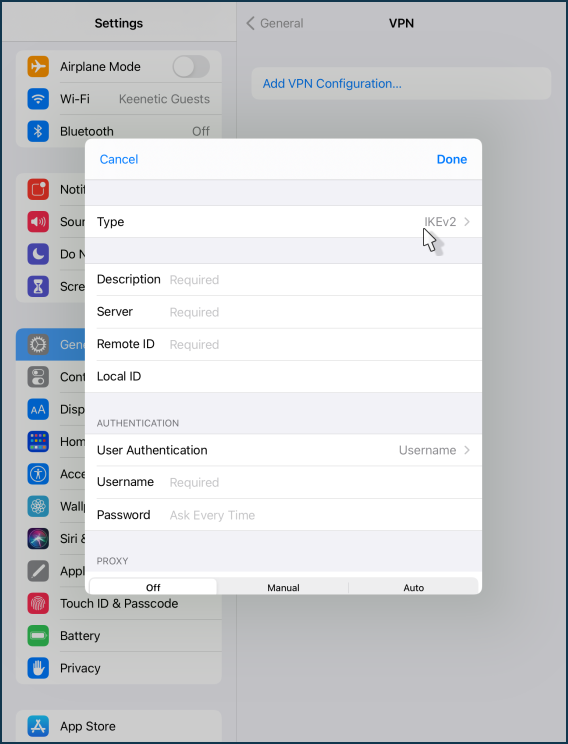
5- Select 'L2TP' connection type.
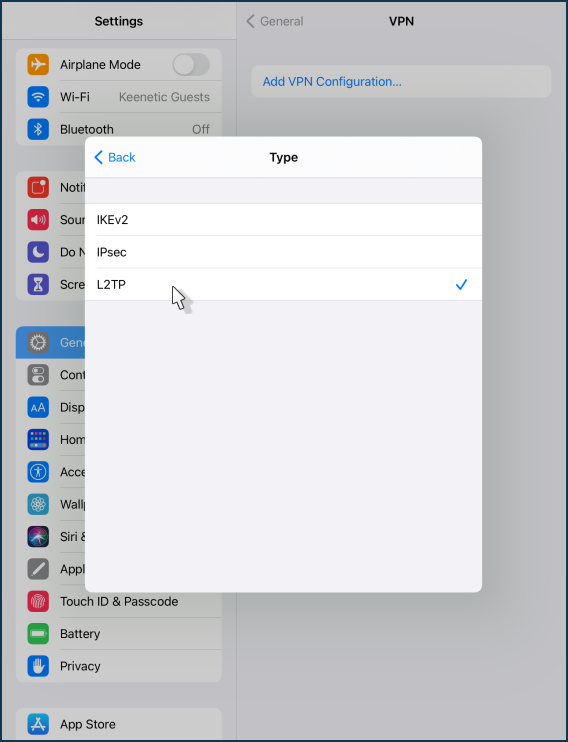
6- Enter the following details:
Explanation:
For Description, name your VPN Connection (Ex. POT VPN).
For Server, enter your server address (Server Address provided in Step 1)
For Account, enter your POT VPN username (Username is provided in Step 1)
For RSA Secure ID, keep it OFF
For Password, enter your POT VPN password (Password is provided in Step 1)
For Secret, enter your POT L2TP IPSec PSK Key (Key is provided in Step 1)
For Send All Traffic, Keep it ON
Press Done
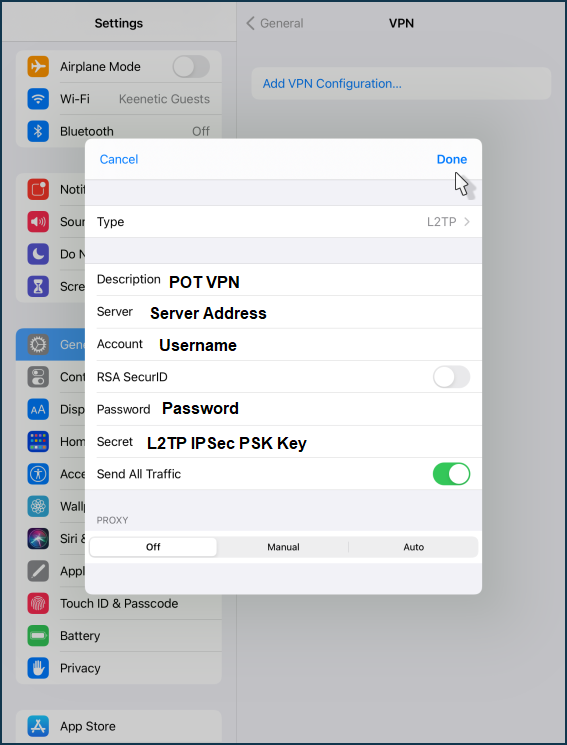
7- The configuration of the L2TP/IPsec VPN connection is complete.
All that remains is to move the switch to the 'Connected' state.
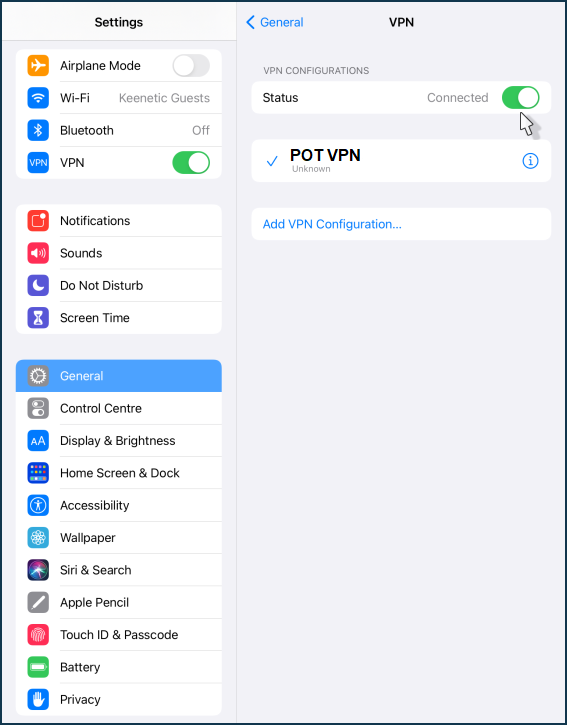
8- Once connected, click on the '(i)' icon to verify that the connection to the server has been established.