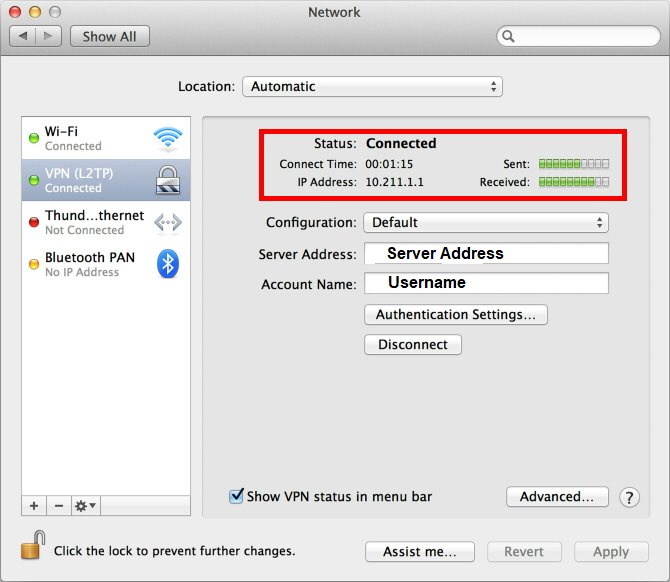Configuring VPN in MAC OS X is simple with just few steps to apply as following:
1- Login to your account in our website and navigate to your VPN Service to view its credentials such as (Username, Password and PSK key for L2TP PSK protocol)
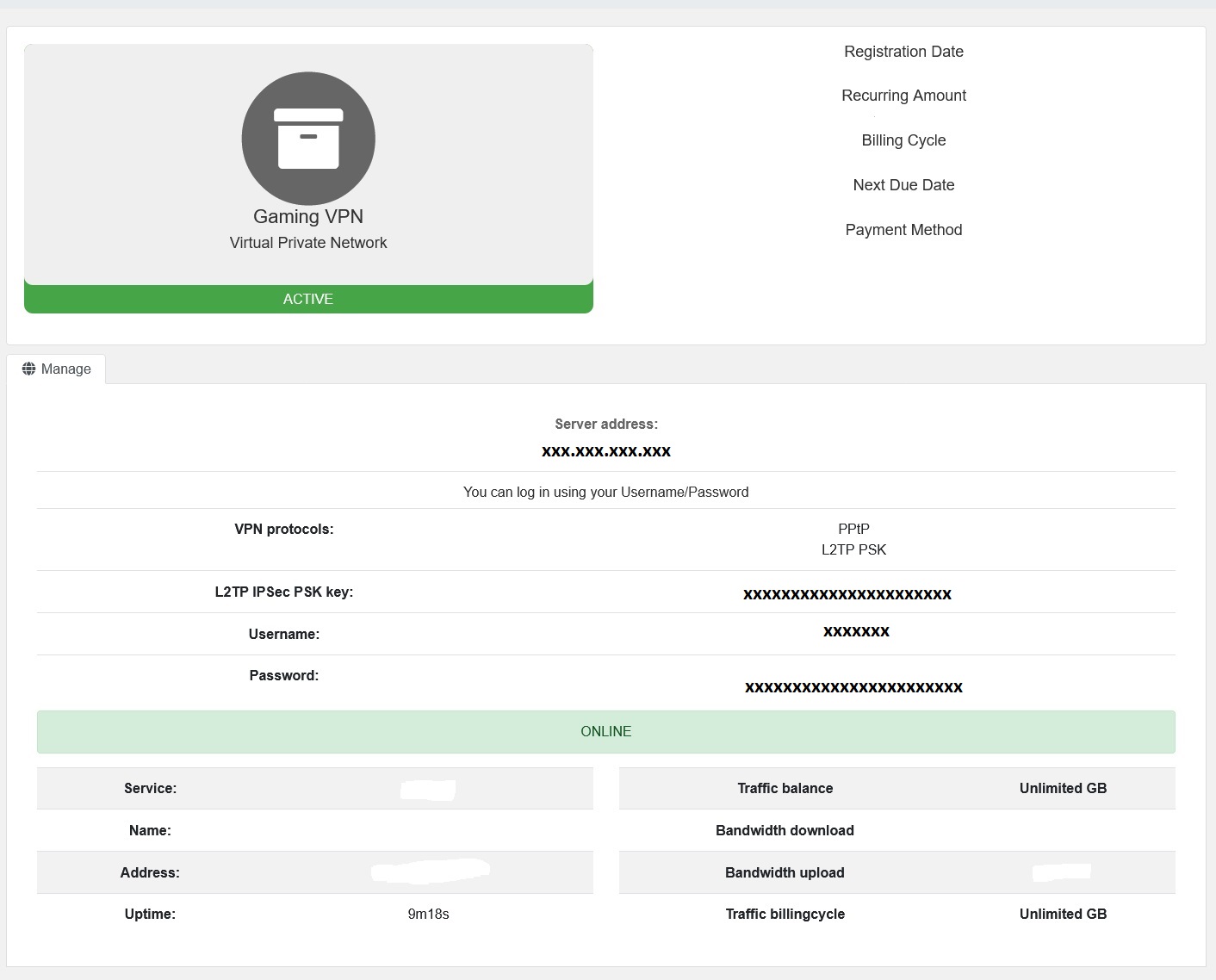
2- To create a L2TP over IPSec VPN tunnel on Mac OS X computers, click on the Apple icon in the upper left corner of the screen, and then on System Preferences .
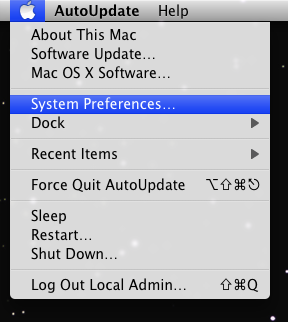
3- In System Preferences, click on the Network icon. When the network settings window appears, click on the + icon in the lower left corner of the screen (you must have administrator rights).
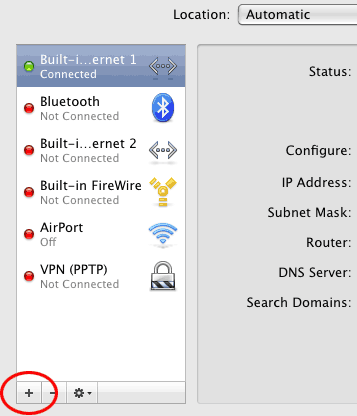
4- A new window will appear. In the Interface field, in the drop-down list, select the VPN value. In the VPN Type field, select the L2TP over IPSec value from the drop-down list.
In the Service Name field you can enter the name of the connection (for example, POT VPN). Then click the Create button to create a new VPN connection.
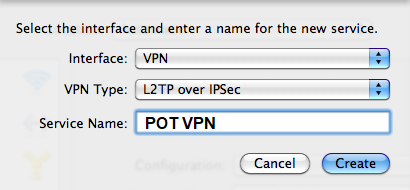
4- Now you can see the settings for the new VPN connection.
Explanation:
For Server, enter your server address (Server Address provided in Step 1)
For Account, enter your POT VPN username (Username is provided in Step 1)
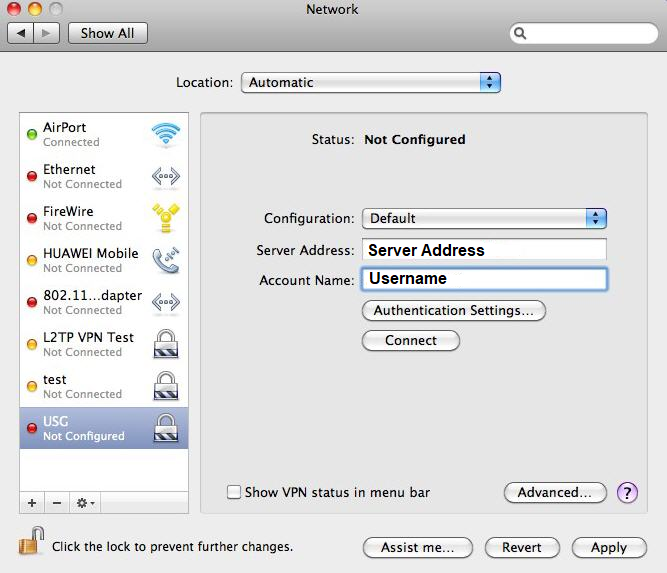
5- Now click on the Authentication Settings button.
Explanation:
For Password, enter your POT VPN password (Password is provided in Step 1)
For Secret, enter your POT L2TP IPSec PSK Key (Key is provided in Step 1)
Press OK then Apply
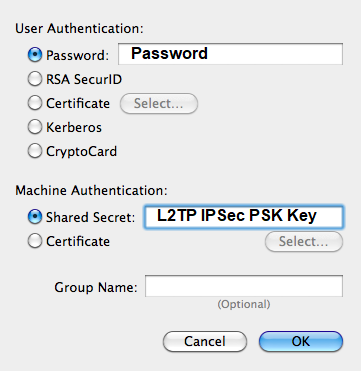
6- Now click the Advanced button and be sure to check the box Send all traffic over VPN connection .
By default, this option is disabled.
Then click the OK button and then click the Apply button again.
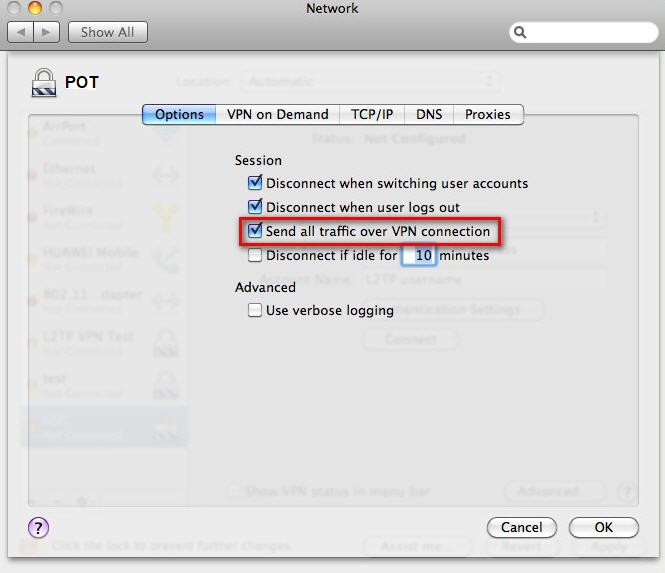
7- The settings for creating an L2TP over IPSec connection have been made. Now you can make a VPN connection. Click the Connect button.
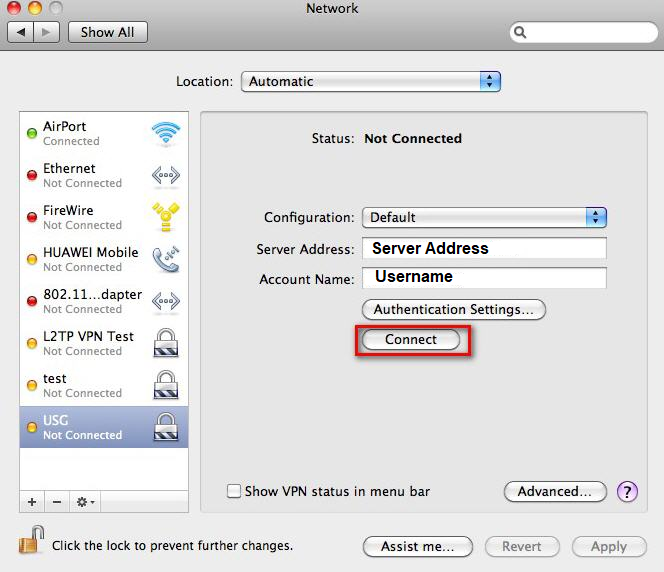
8- After clicking on the Connect button, the L2TP over IPSec VPN tunnel will be installed with the POT VPN.
If the connection is successful, the Status line will display the value Connected .