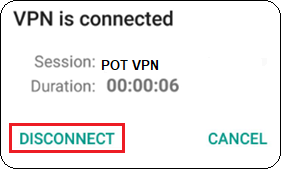Configuring VPN in Andoird is simple with just few steps to apply as following:
1- Login to your account in our website and navigate to your VPN Service to view its credentials such as (Username, Password and PSK key for L2TP PSK protocol)
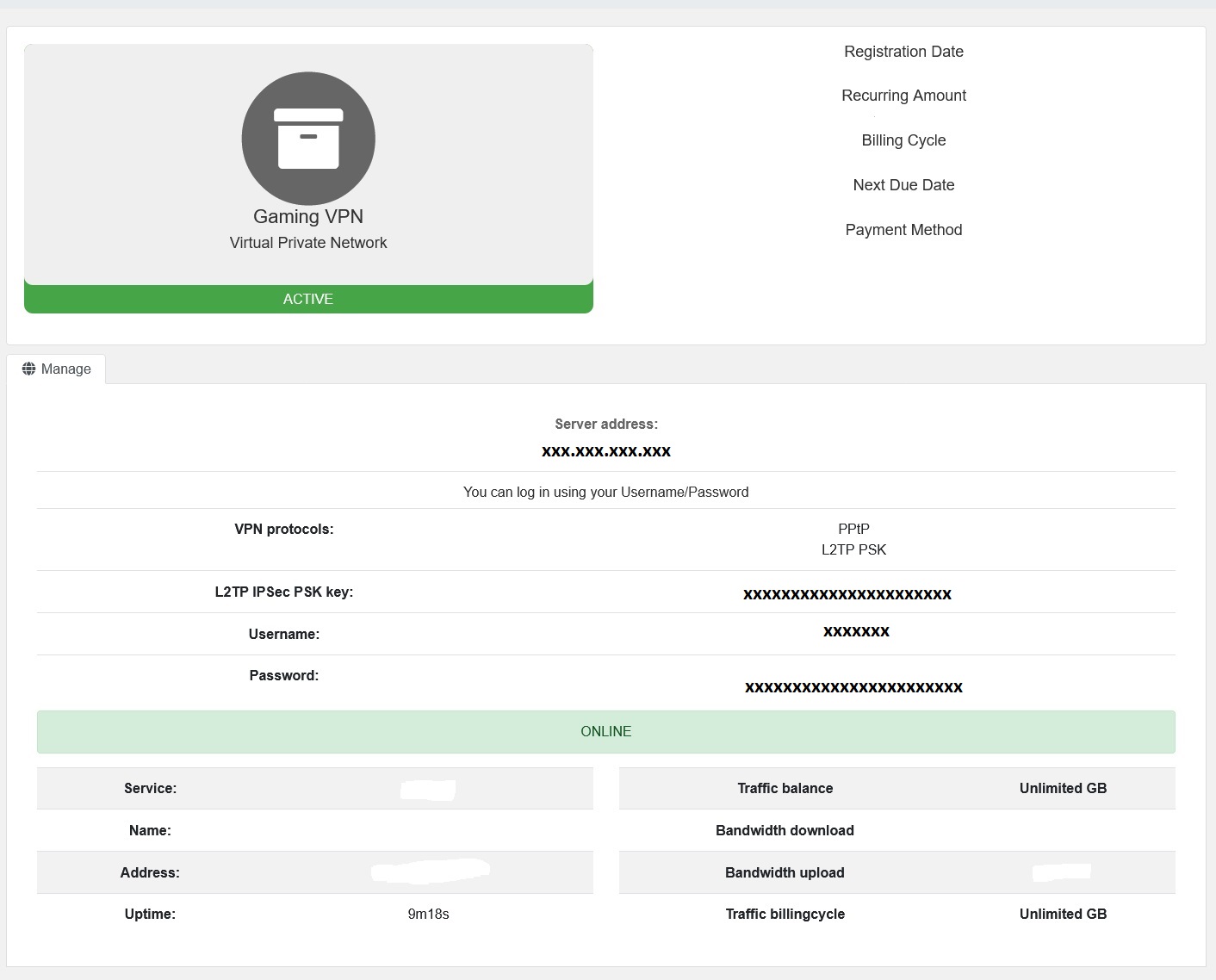
2- In your Phone Open your Android phone settings.
3- Tap on Connections and then More Connection Settings
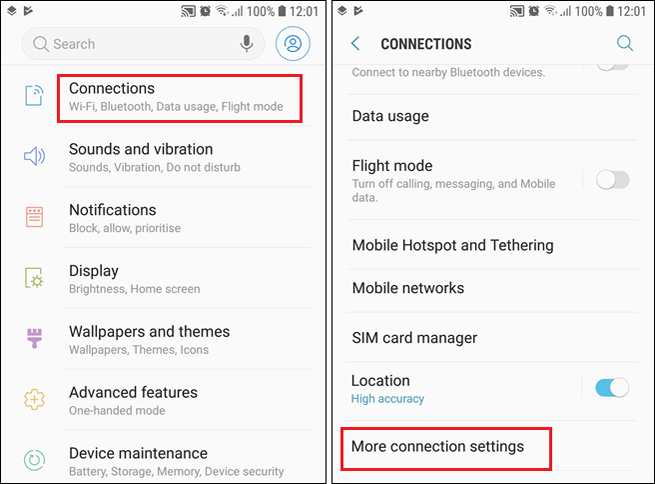
4- Tap on VPN. After that, tap on Add VPN (or a +sign).
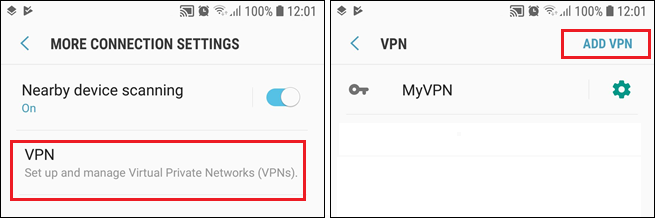
5- Enter the following details:
Explanation:
For name, name your VPN Connection (Ex. POT VPN).
For Server address enter your server address (Server Address provided in Step 1)
For type select L2TP/IPsec PSK
Click Save
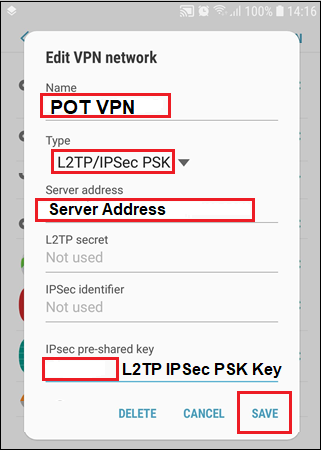
6- Enter your POT Username and POT Password, check Save account information and then tap on Connect
Explanation:
For User name please enter your POT VPN username (Username is provided in Step 1)
For Password enter your POT VPN password (Password is provided in Step 1)
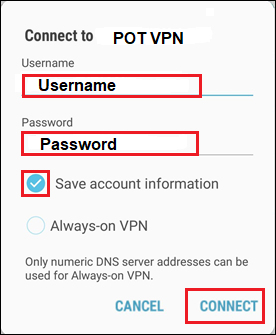
Click Connect
You are now Connected.
How to Disconnect:
Tap on your VPN profile name and then “Disconnect”