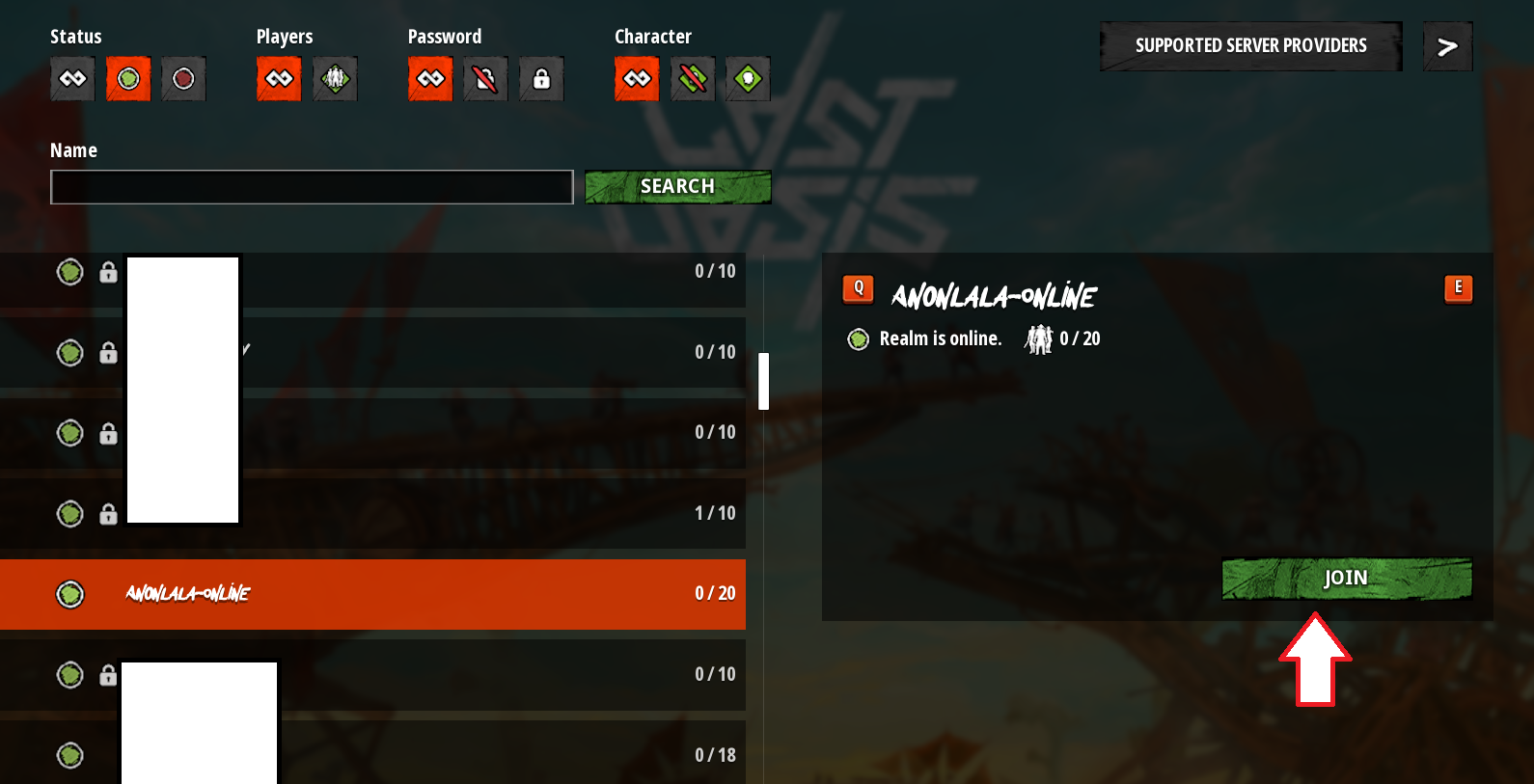General Notes
- - A Registration ID must be configured for the servers to work.
- - There may be only one server per registration
- - Restart the server via the Game Panel after the settings have been changed ID
Finding your Registration key
Go to https://myrealm.lastoasis.gg/ and log in with your Steam Account.
- - Important: you must have started the Last Oasis game on steam at least one time before.
At the first login you will only see the Registration Key. Under game servers and realms, there will be nothing yet.
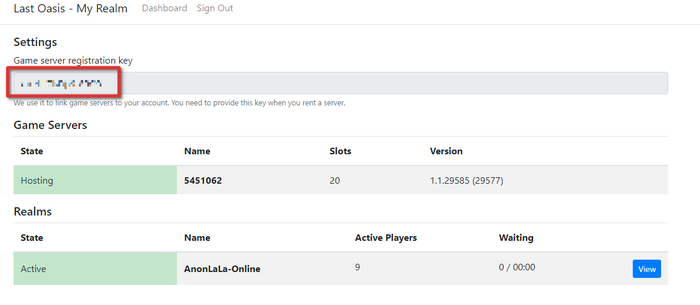
Linking your Interface and Registration Key
Now that you have your registration key, you need to apply it to your server in the Game Panel.
- - Navigate to the Game Panel
- - Stop your Game server
- - Go to your server page and On the left side bar, click on "Commandline Manger"

- - Click on "Selected"
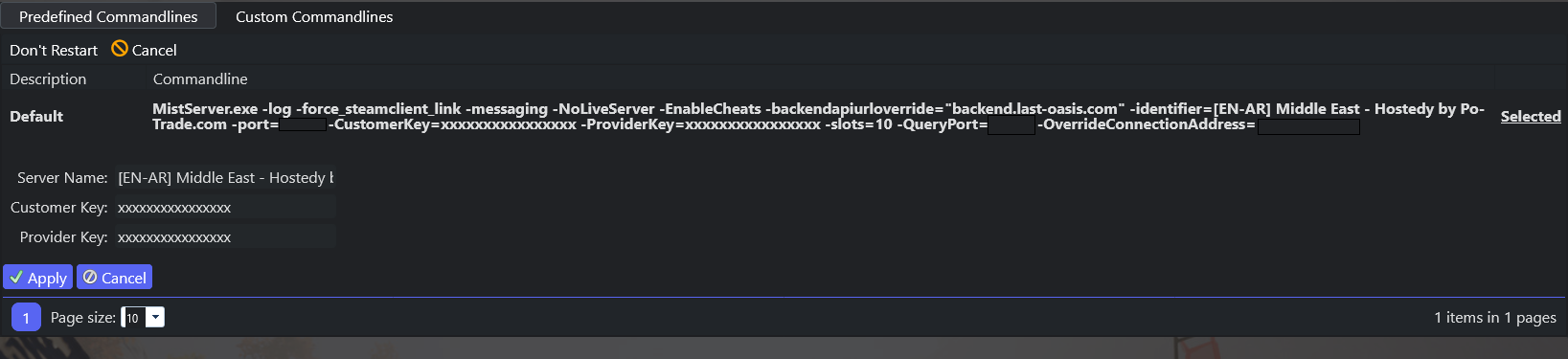
- - Copy the Customer Key, and Provider Key you created in https://myrealm.lastoasis.gg/ then paste it inside Customer & Provider Key Fields and click Apply.
- - Restart server
Your Realm Account is linked to your server.
Settings and Configuration
- - After restarting your server, you have to wait for some time in order for the server to authenticate.
- - Click the interface button and log in. You will now have the option to create a realm.
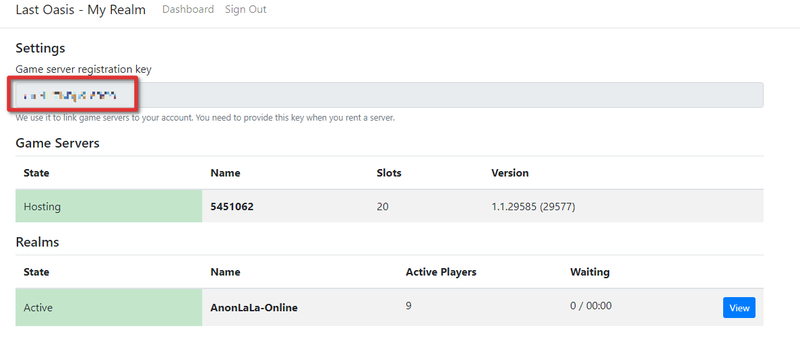
- - When you view your realm, you will be able to make setting changes to the server like changing the server name and password.
- - Make your changes accordingly. Here you can change:
- 1: Server name
- 2: Server Password
- 3: Multipliers
- 4: Oasis (Note: only one can be active at a time.)
- - Restart Server
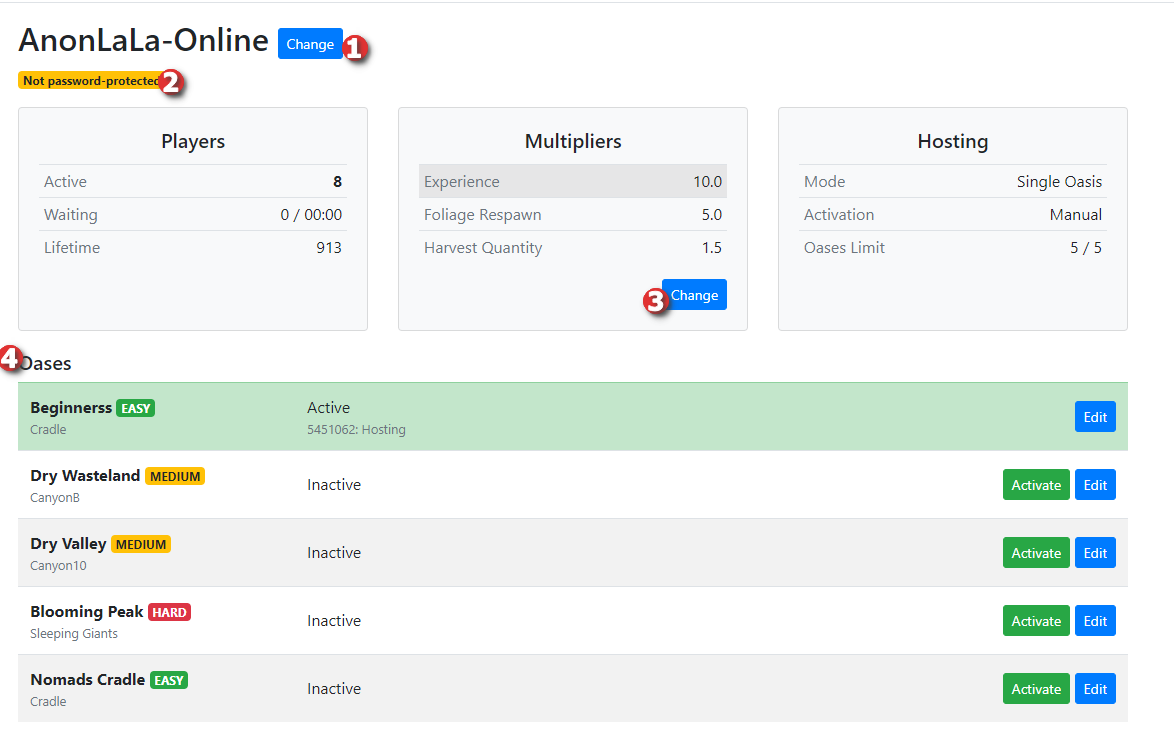
Connecting to your Last Oasis Gameserver
- - Open Steam and start your Last Oasis Game
- - Go into the game and click on "Play on Community"
- - In the menu, search for your server name.
- Depending on whether a password has been set, you may have to change the password filter settings.
- Click your server, then click Join